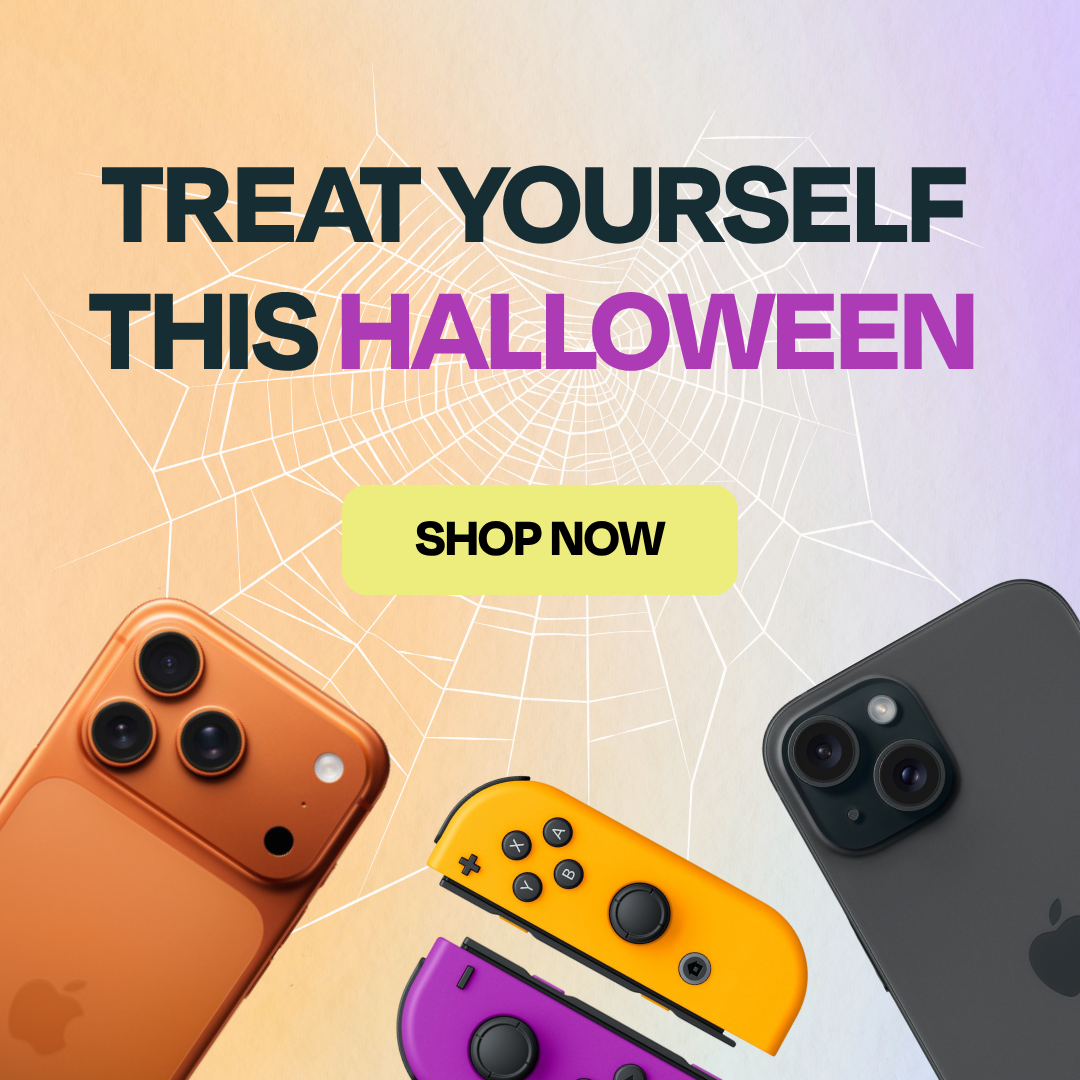Thinking about selling or trading in your phone, tablet, or laptop? Whether you’re upgrading or simply decluttering, making sure your personal data is wiped clean is essential.
At the iOutlet, we make it easy to trade in your old device, but we also want to help you protect your privacy along the way. Here’s your step-by-step guide to safely erasing your data, with tips for all major device types.
Why it’s so important to wipe your data
Your phone or laptop holds more personal information than you might realise – photos, passwords, messages, browsing history, app data, even saved card details. While reputable refurbishers like the iOutlet will restore your device to its original condition, it’s still wise to do a full factory reset yourself. That way, you can be sure your personal information is completely removed before sending it off.
For iPhone and iPads
Apple makes it fairly straightforward to erase your devices securely, but there are a few important steps to take first:
1. Back up your data:
Use iCloud or your computer to back up anything you want to keep.
2. Sign out of iCloud, iTunes & App Store:
Go to Settings > [your name] > Sign Out. This turns off Find My iPhone and removes Activation Lock, which is essential for the next user.
3. Erase all content and settings:
Head to Settings > General > Transfer or Reset iPhone > Erase All Content and Settings. This does a full wipe and restores your device to factory condition.

For Android Phones and Tablets
The steps can vary slightly depending on the brand (Samsung, Google, etc.), but generally:
1. Back up your data:
Use Google One or your manufacturer’s backup tool to save what you need.
2. Remove Google and manufacturer accounts:
Go to Settings > Accounts and delete your Google account(s). On Samsung devices, also remove your Samsung account.
3. Encrypt your data (optional but recommended):
Some Android phones encrypt data by default, but if yours doesn’t, consider enabling encryption under Settings > Security.
4. Factory reset the device:
Head to Settings > System > Reset Options > Erase All Data (Factory Reset).
For MacBooks
Selling or trading in a MacBook? Here’s what to do:
1. Back up with Time Machine or iCloud Drive
Make sure your files are saved before you wipe the device.
2. Sign out of your Apple ID
Go to System Preferences > Apple ID > Overview > Sign Out. Also, sign out of iMessage and iCloud.
3. Erase your Mac
On Apple silicon or T2 Macs, use System Settings > General > Transfer or Reset > Erase All Content and Settings. On older Macs, use macOS Utilities (boot into Recovery Mode and use Disk Utility).
4. Reinstall macOS
If needed, follow on-screen instructions in Recovery Mode to reinstall a fresh version of macOS.

For Windows Laptops
If you’re trading in a Windows laptop, follow these steps:
1. Back up your files
Use OneDrive, an external drive, or another backup tool.
2. Sign out of your Microsoft account
Head to Settings > Accounts > Your Info and switch to a local account before resetting.
3. Factory reset
Go to Settings > Update & Security > Recovery > Reset this PC. Choose “Remove everything” and, for added security, select the option to “Clean the drive.”
Bonus tips for extra security
- Remove SIM and SD cards – these often store contacts and other personal info.
- Unpair your device from accessories like smartwatches or Bluetooth devices.
Ready to trade in?
Once your data is wiped, you’re all set to trade in your device with us. At the iOutlet, we offer great trade-in prices and make the process quick and hassle-free. Plus, you’ll be doing your bit for the planet by giving your tech a second life.
Need Help?
Not sure if you’ve wiped your device properly? No worry – our friendly team is here to help. Just drop us a message or pop into one of our stores for friendly advice and hands-on support.