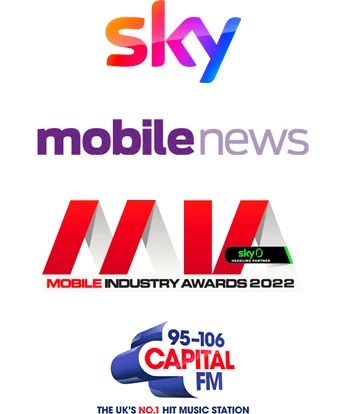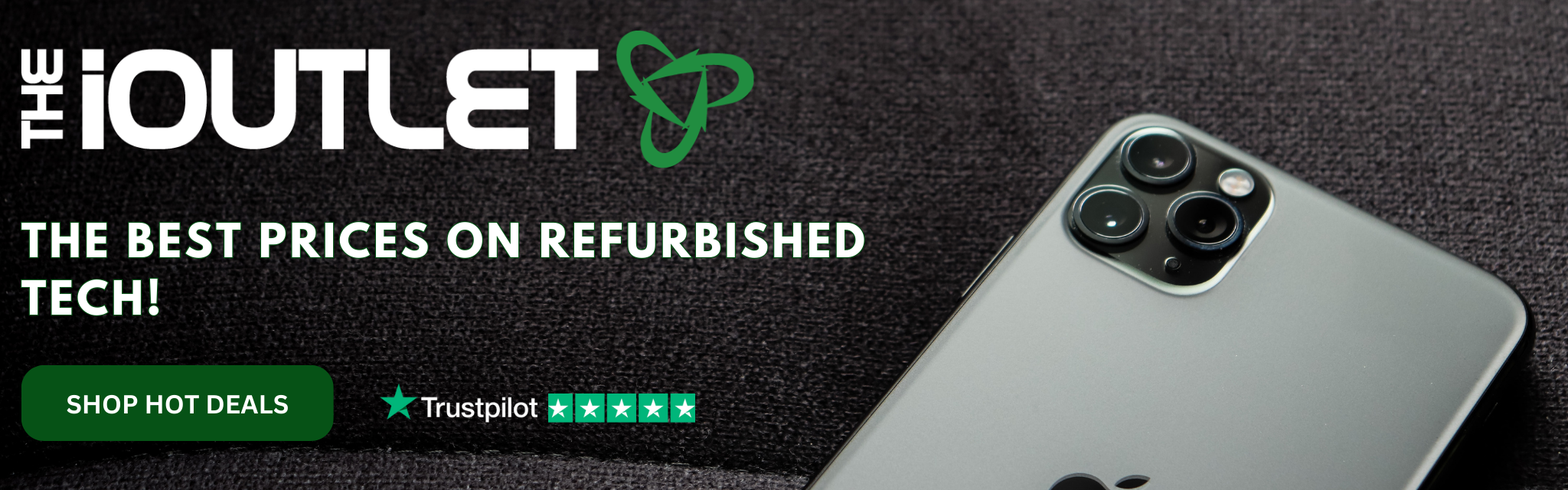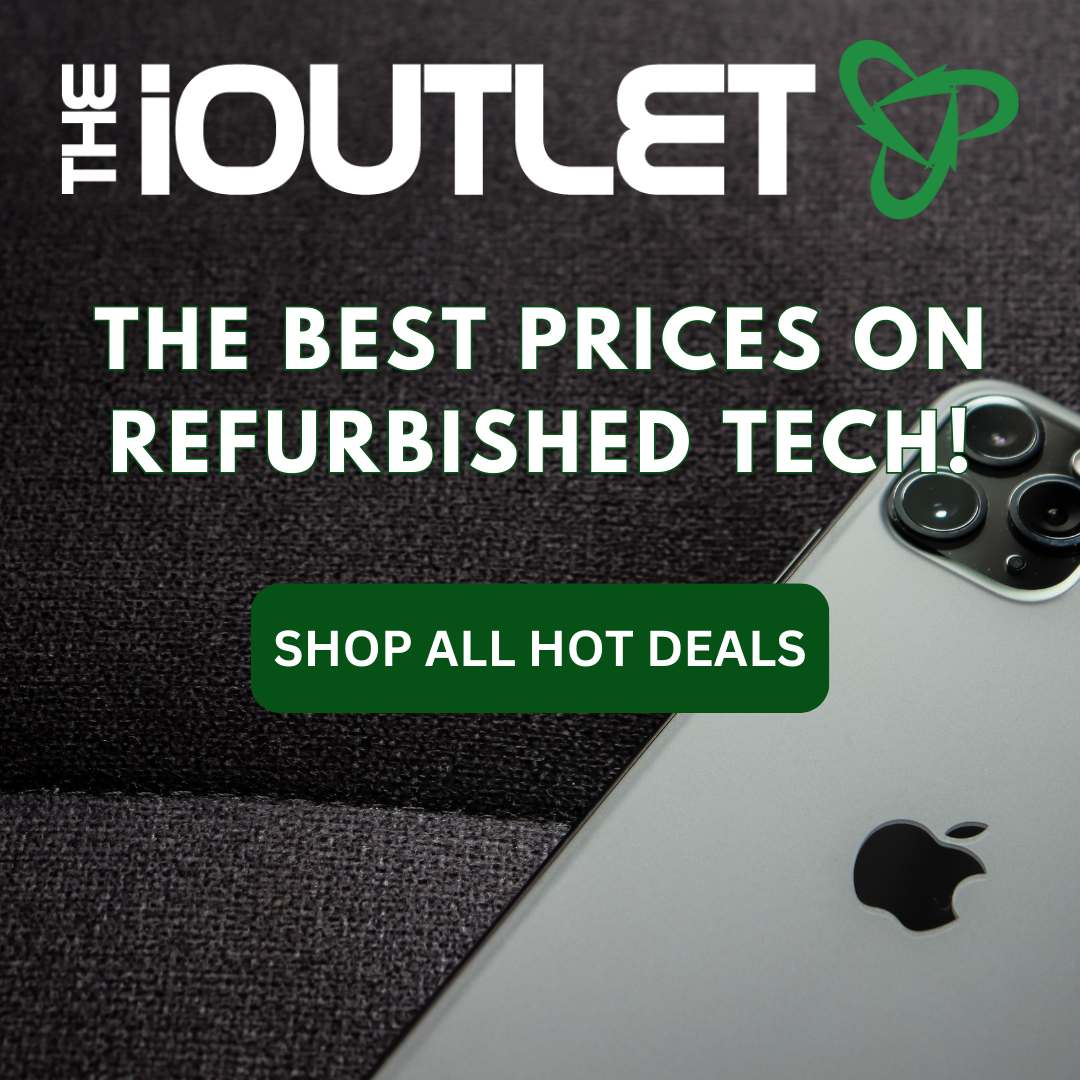Users purchase MacBook’s for many reasons, but undoubtedly one of the key reasons in the decision is its portability. You likely want the flexibility to use the device wherever you are, on the go and at a moment’s notice. If this portability wasn’t important to you, you’d have bought an iMac or desktop computer to sit on your desk instead. The flexibility a MacBook gives you is crucial, but using it on the go inevitably means you won’t always be plugged into a charger. The length of time your MacBook can run off of its battery power, therefore, is key. If you are finding that your MacBook’s battery isn’t lasting as long as you need it to, or it is draining charge at an alarming rate, you might be wondering why this is? Can anything be done, or is it just an inevitable by-product of using your Mac on the move? Is it possible to check the general health of the battery, and what should you do with this information? Here’s our guide to improving the battery life of your MacBook.
To an extent, loss of battery life is an inevitable result of using the device when not plugged into a charger, as using it in this way will of course see the battery % reduce. However, there are certainly changes that you can make to the way you use your Mac that can have a real impact on the battery life you experience and prolong its life. These changes can work both in the short term (with regards to how long it will last on a daily basis) and in the long term (how much time you will have before the battery ultimately needs replacing).
Firstly, if you are noticing a rapid drop of charge % when using the device, consider what you are using the device for; streaming videos, downloading large files or running games, for example, are all large processes that will make your MacBook work hard and use significant levels of power. This type of use leads to a quicker drop in your battery charge level. However, if you are not running an unreasonable amount of tasks/processes but still noticing a fast decline in battery charge levels, there are other steps you can take; starting with making sure that the device is not running programs/apps unwittingly in the background.
A common mistake that MacBook users often make is thinking that their apps/programs are closed, whereas unbeknownst to them, they are actually still running quietly in the background. If your Mac is trying to run a large number of processes and apps simultaneously, this will of course place strain on the device, use more power and lead to a faster reduction in battery charge. To check which apps are running, take a look at the app icons along the taskbar at the bottom of the screen. Any with a black dot underneath are in fact open and running, even if minimised. To close any you do not need, you can right-click on the icon and select “quit”. Alternatively, you can force a particular app to shut down by clicking on the Apple logo in the top left corner of your screen, and selecting “force quit”, when in that app.
Having a similar awareness of your internet browsing usage will also be hugely beneficial, as having multiple tabs open at the same time in your browser will contribute to draining your battery. Try to get into the habit of regularly closing down tabs you are finished with or no longer need, rather than leaving lots open simultaneously, and you should notice that the charge lasts longer.
If you have closed down any unwanted apps and internet tabs but are still experiencing a fast battery drain, you may want to look at your MacBook’s “Energy Saver” settings. Altering these settings can enable your MacBook to run more efficiently, by implementing changes such as automatically dimming the screen when plugged into a charger, or by reducing the output of other components when they are not needed. To enable this, go to System Preferences > Energy Saver. You can also make some of these changes, such as adjusting the brightness, manually. Having your display at maximum brightness is another sure-fire way to drain your battery quicker, so getting into the habit of manually adjusting this on a regular basis according to where you are and what you need can make a huge difference on your battery’s life. Try moving the scale up and down, and if you can still comfortably view the display on a lower setting, leave it there – you’re sure to notice a consistent difference in charge levels over time, plus it can be more comfortable on your eyes.
Be aware also of using your MacBook as a charging hub for your other devices, whether it be your iPhone, iPad or Apple Watch will drain the battery. If you plan on using your MacBook to charge other devices, always ensure the MacBook is plugged into its charger first, otherwise, the charge will drop rapidly. If you are on the go and need a way to charge other devices you should consider using a portable charger.
Updating to the latest version of Mac OS can also help to preserve your battery life. If you are running an older version of the operating system, or OS, your MacBook may struggle to keep up with newer versions of web pages you visit or apps you run, leading to increased strain on the Mac and in turn, the battery. Different age MacBooks will be compatible up to different versions of Mac OS: a 2015 (or newer) MacBook Pro or MacBook Air, or a 2016 (or newer) 12” MacBook, is compatible with the most up to date version of Mac OS: Monterey. If you have one of these models, you can update by simply searching for Monterey in the App Store. If your model is older than this, it won’t be compatible with Monterey but it is still worth updating to the most recent version that your Mac is compatible with – you can find which version you need, as well as links to install them, through Apple’s website. Simply visit: support.apple.com/ht211683.
There are other simple techniques that you can incorporate into your routine, such as reducing the length of time it takes for your screen to sleep when the Mac is not being used, turning off bluetooth and WiFi functionalities when you are not using them, and not allowing the battery charge level to run down too low before being plugged back in (if it starts to run below 30% this will cause further strain on the device as it battles to hold onto life, this can be damaging in the long term). All of these small changes can make a big difference to your battery life, so consider implementing them if you can.
However, if after making all of these changes your MacBook is still experiencing a rapid drop of charge, it may be too late for your battery and it may need replacing. Fortunately, there is an easy way to check your battery health: click on the Apple logo in the top left hand corner > about this Mac > System Report > Power. From the Power screen, the battery cycle count (the number of times it has been charged) and “condition” will be displayed. The generally accepted threshold for a battery that is significantly degraded is if you see a cycle count of 1000 or more. If your cycle count is at this level or if the “condition” is anything other than “normal”, it’s time to replace the battery. If the cycle count is approaching 1000 (perhaps 750 – 999), then a replacement is not required immediately, but it’ll be on the horizon and it’s likely you’ve already seen a drop in battery performance. If you need a replacement battery fitted, contact The iOutlet for a quote today – we offer a fast, professional battery fitting service across a wide range of models that will have your MacBook restored to peak battery health in no time!